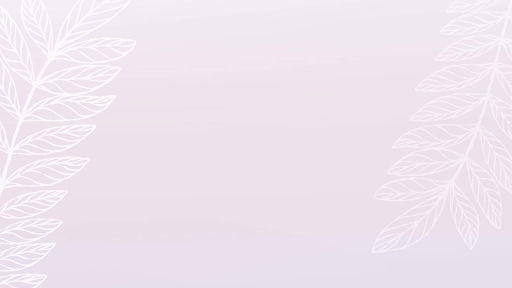
Photoshop
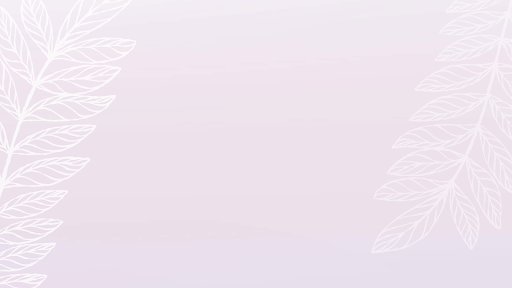
Restoring a Photograph
After finding an old photograph there was a fair amount of damage. In an attempt to restore it I used the spot healing brush, the clone stamp tool, and dodge tool.
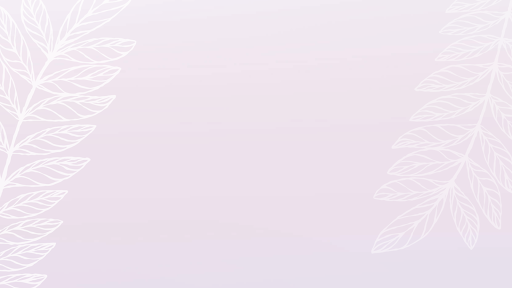
Creating a flyer
I wanted to create a flyer my parents could use when marketing our winery.
The first task was to get all the information and photographs needed. I then decided on a faded image in the background and played around with the opacity to create the desired effect.
By using the quick selection tool, I was able to cut and mask the main logo as well as the bottles of wine. Then using the brush tool, I went in 3 pixels at a time to get all the gaps erased. The family photo looked boxy and odd so a simple ellipse tool took away the harsh border.
Lastly, was simply arranging and rearranging each aspect in order to create the most visually pleasing flyer. Keeping the key centered as the main focus was important so everything else had to be structured around it.
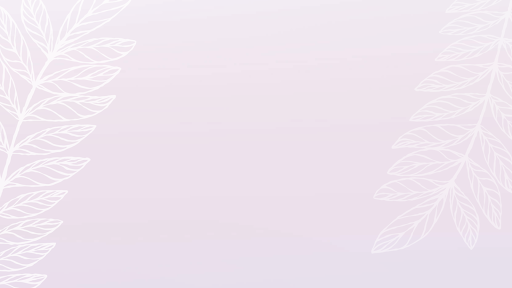
Creating a Tag
I wanted to come up with a unique way to put my name on my artwork. After deciding to use my middle name and deciding on a monochromatic color scheme, I played around with fonts and sizing in order to get the desired effect so that the letters swooped into the first letter.
I played around with the points to drag the swoosh of the A out and around the rest of the letters. Then it was all about sizing everything correctly.
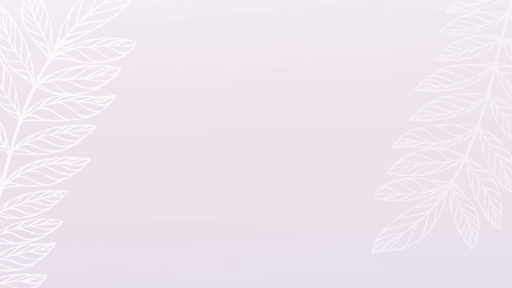
Postcards
Within Photoshop I wanted to play around with the dimensions of various images I could make. A standard postcard was the starting point. When looking for the content I related it to my infographic, which is two projects down, as a teaser.
The process was again deciding a color scheme, searching for images, and implementing them all into the piece to appeal to the eye. I again played around with fonts and placement. However, the most challenging part was getting a functional cutout of the arm and the tattoo gun.
Using the object selection tool I was able to mask a basic outline for both but major details were missing. Yet again, I went in with the brush tool and inverted the color to paint away any blank space, and also add on any details from the arm the were missing.
After receiving feedback I also wanted to make the words easier to read and the black images easier to see. I switched the border and the main background color in order to do so. I then had to add a small box around the tag in order for it to properly show.
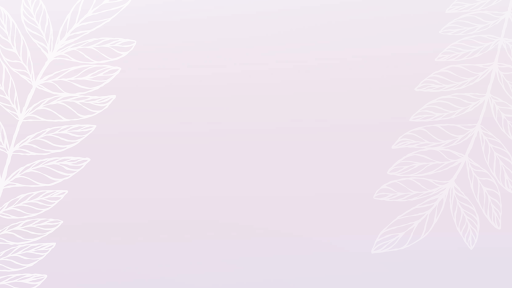
Creating a wet layout
I wanted to create a Wet layout so I had a good template to work from when I needed to create content. I wanted both a vertical and horizontal layout to play around with the composition. I chose to do my hometowns annual festival. I knew I would be able to find strong images for the layout and had an idea of a the color scheme that I wanted to use. I wanted to use wrap text in the horizontal layout while breaking up the photo and having bullet points on the vertical. I also wanted to play with the effects to the text in order to have my textbox match the original logo.
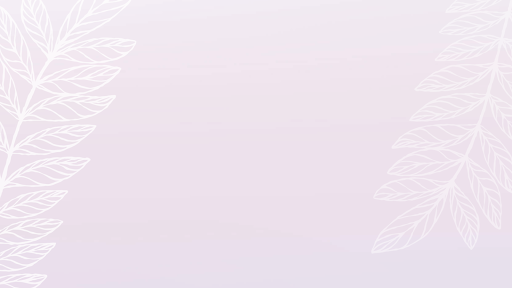
Pictograph
When creating a pictograph I wanted to try and add multiple elements as to almost create an infographic. I wanted this to relate to the earlier postcard project and follow the same topic.
I first looked into the research of tattoos and started with the basic statistics around what a majority thinks defines a tattoo. Then looked at if the location matters as well as the percentage of adults that have one or more tattoos.
I also wanted to add in a few facts made by employers about whether or not a tattoo would define probability of hiring.
The hardest part came when I had to create a visually appealing, easy to navigate graphic to put all the aspects into. Having circles and squares on differing sides was the best solution.









